
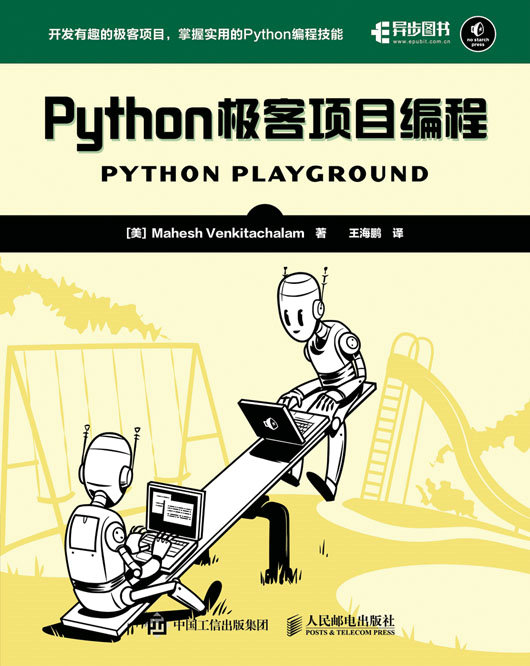
书名:Python极客项目编程
ISBN:978-7-115-44976-4
本书由人民邮电出版社发行数字版。版权所有,侵权必究。
您购买的人民邮电出版社电子书仅供您个人使用,未经授权,不得以任何方式复制和传播本书内容。
我们愿意相信读者具有这样的良知和觉悟,与我们共同保护知识产权。
如果购买者有侵权行为,我们可能对该用户实施包括但不限于关闭该帐号等维权措施,并可能追究法律责任。
• 著 [美] Mahesh Venkitachalam
译 王海鹏
责任编辑 陈冀康
• 人民邮电出版社出版发行 北京市丰台区成寿寺路11号
邮编 100164 电子邮件 315@ptpress.com.cn
• 读者服务热线:(010)81055410
反盗版热线:(010)81055315
读者服务:
微信扫码关注【异步社区】微信公众号,回复“e44976”获取本书配套资源以及异步社区15天VIP会员卡,近千本电子书免费畅读。
Simplified Chinese-language edition copyright © 2017 by Posts and Telecom Press.
Copyright © 2016 by Mahesh Venkitachalam. Title of English-language original: Python Playground ,ISBN-13: 978-1-59327-604-1,published by No Starch Press.
All rights reserved.
本书中文简体字版由美国No Starch出版社授权人民邮电出版社出版。未经出版者书面许可,对本书任何部分不得以任何方式复制或抄袭。
版权所有,侵权必究。
Python是一种解释型、面向对象、动态数据类型的高级程序设计语言。通过Python编程,我们能够解决现实生活中的很多任务。
本书通过14个有趣的项目,帮助和鼓励读者探索Python编程的世界。全书共14章,分别介绍了通过Python编程实现的一些有趣项目,包括解析iTunes播放列表、模拟人工生命、创建ASCII码艺术图、照片拼接、生成三维立体图、创建粒子模拟的烟花喷泉效果、实现立体光线投射算法,以及用Python结合Arduino和树莓派等硬件的电子项目。本书并不介绍Python语言的基础知识,而是通过一系列不简单的项目,展示如何用Python来解决各种实际问题,以及如何使用一些流行的Python库。
本书适合那些想要通过Python编程来进行尝试和探索的读者,适合了解基本的Python语法和基本的编程概念的读者进一步学习,对于Python程序员有一定的启发和参考价值。
写一本书就像跑马拉松。有人这么对我说过。但我确实知道,写这本书考验了我的耐力极限,没有亲朋好友和家人为我摇旗呐喊,我不可能完成。
首先,我感谢我的妻子Hema,她不变的爱、鼓励和耐心,贯穿了完成这项工作的整整两年时间。我感谢我的朋友Raviprakash Jayaraman,他是我所有不确定的项目的“同谋”,也是本书的技术评审,我们一起吃了许多有趣的午餐、看了不少电影,多次去逛S.P. Road Zoo。我感谢我的朋友Seby Kallarakkal,他推动我编写这本书,进行了多次有趣的讨论。我很感谢我的朋友Santosh Hemachandra博士在快速傅里叶变换上的有益讨论。我感谢Karthikeyan Chellappa,帮助我测试Python模块的安装,和我一起围绕Kaikondrahalli湖跑步。我还要感谢Matthew Denham(我与他在Reddit上交谈),他对万花尺(Spirograph)的数学知识提供了帮助。
我感谢No Starch出版社的Tyler Ortman和Bill Pollock,他们接受了我编写本书的意向。还要感谢Serena Yang编辑本书的专业工作。我感谢Nicholas Kramer对本书的技术评阅。 我感谢我的父母A.V. Venkitachalam和N. Saraswathy,他们为我提供的教育远远超越了他们的财务能力。最后,我感谢所有给我启发的老师,我希望一辈子做一名学生。
“在初学者的头脑中有很多可能性,
在专家的头脑中,可能性很少。”
——铃木俊隆
我们的Python探险始于一个简单的项目,该项目在iTunes播放列表文件中查找重复的乐曲音轨,并绘制各种统计数据,如音轨长度和评分。你可以从查看iTunes播放列表格式开始,然后学习如何用Python提取这些文件的信息。为了绘制这些数据,要用到matplotlib库。
在这个项目中,我们将学习以下主题:
iTunes资料库中的信息可以导出为播放列表文件(在iTunes中选择File►Library►Export Playlist)。播放列表文件以可扩展标记语言(XML)写成,这是一种基于文本的语言,旨在分层表示基于文本的信息。它包括一些用户定义的标签所构成的树状集合,标签形如<MyTag>,每个标签可以有一些属性和子标签,其中包含附加的信息。
如果在文本编辑器中打开一个播放列表文件,你会看到类似这样的简化版本:
<?xml version="1.0" encoding="UTF-8"?>
❶ <!DOCTYPE plist PUBLIC "-//Apple Computer//DTD PLIST 1.0//EN" "http://www
apple.com/DTDs/PropertyList-1.0.dtd">
❷ <plist version="1.0">
❸ <dict>
❹ <key>Major Version</key><integer>1</integer>
<key>Minor Version</key><integer>1</integer>
--snip--
❺ <key>Tracks</key>
<dict>
<key>2438</key>
<dict>
<key>Track ID</key><integer>2438</integer>
<key>Name</key><string>Yesterday</string>
<key>Artist</key><string>The Beatles</string>
<key>Composer</key><string>Lennon [John], McCartney [Paul]</string>
<key>Album</key><string>Help!</string>
</dict>
--snip--
</dict>
❻ <key>Playlists</key>
<array>
<dict>
<key>Name</key><string>Now</string>
<key>Playlist ID</key><integer>21348</integer>
--snip--
<array>
<dict>
<key>Track ID</key><integer>6382</integer>
</dict>
--snip--
</array>
</dict>
</array>
</dict>
</plist>属性列表(P-list)文件将对象表示为字典,<dict> 和 <key> 标签与这种方式有关。字典是把键和值关联起来的数据结构,让查找值变得容易。属性列表文件使用字典的字典,其中和键关联的值往往自身又是另一个词典(甚至一个字典列表)。
<xml>标签确定文件为XML文件。在这个开始标签之后,文档类型定义(DTD)定义了XML文档的结构❶。如你所见,苹果在该标签中的统一资源定位符(URL)中定义了这种结构。
在❷行,文件声明了顶层<plist>标签,其唯一子元素是字典<dict> ❸。该字典包含了各种键,在❹行,包括Major Version、Minor Version,等等,但我们的兴趣在❺行的Tracks键。注意,该键对应的值也是一个字典,它将整数的音轨ID映射到另一个字典,其中包含Name、Artist等元素。音乐收藏中的每个音轨都有唯一的音轨ID键。
播放列表顺序在❻行由Playlists定义,它是顶层字典的一个子节点。
在这个项目中,我们用内置模块plistlib来读取播放列表文件。我们还用matplotlib库来绘图,用numpy的数组来存储数据。
该项目的目标是找到你的音乐收藏中的重复乐曲,确定播放列表之间共同的音轨,绘制音轨时长的分布图,以及歌曲评分和时长之间的关系图。
随着音乐收藏不断增加,你总会遇到重复的乐曲。为了确定重复的乐曲,查找与Tracks键关联的字典中的名称(前面讨论过),找到重复的乐曲,并用音轨长度作为附加准则来检测重复的乐曲,因为名称相同、但长度不同的音轨,可能是不一样的。
要找到两个或多个播放列表之间共同的音轨,你需要将音乐收藏导出为播放列表文件,收集每个播放列表的音轨名称,作为集合进行比较,通过发现集合的交集来找到共同的音轨。
在收集音乐收藏数据的同时,我们将使用强大的matplotlib(http://matplotlib.org/)绘图软件包来创建一些图,该软件包由已故的John Hunter开发。我们可以绘制直方图来显示音轨时长的分布,绘制散点图来比较乐曲评分与长度。
要查看完整的项目代码,请直接跳到1.4节。
首先可以用findDuplicates()方法来查找重复的曲目,如下所示:
def findDuplicates(fileName):
print('Finding duplicate tracks in %s...' % fileName)
# read in a playlist
❶ plist = plistlib.readPlist(fileName)
# get the tracks from the Tracks dictionary
❷ tracks = plist['Tracks']
# create a track name dictionary
❸ trackNames = {}
# iterate through the tracks
❹ for trackId, track in tracks.items():
try:
❺ name = track['Name']
duration = track['Total Time']
# look for existing entries
❻ if name in trackNames:
# if a name and duration match, increment the count
# round the track length to the nearest second
❼ if duration//1000 == trackNames[name][0]//1000:
count = trackNames[name][1]
❽ trackNames[name] = (duration, count+1)
else:
# add dictionary entry as tuple (duration, count)
❾ trackNames[name] = (duration, 1)
except:
# ignore
pass在❶行,readPlist()方法接受一个p-list文件作为输入,并返回顶层字典。在❷行,访问Tracks字典,在❸行,创建一个空的字典,用来保存重复的乐曲。在❹行,开始用items()方法迭代Tracks字典,这是Python在迭代字典时取得键和值的常用方法。
在❺行,取得字典中每个音轨的名称和时长。用in关键字,检查当前乐曲的名称是否已在被构建的字典中❻。如果是这样的,程序检查现有的音轨和新发现的音轨长度是否相同❼,用//操作符,将每个音轨长度除以1000,由毫秒转换为秒,并四舍五入到最接近的秒,以进行检查(当然,这意味着,只有毫秒差异的两个音轨被认为是相同的)。如果确定这两个音轨长度相等,就取得与name关联的值,这是(duration,count)元组,并在❽行增加计数。如果这是程序第一次遇到的音轨名称,就创建一个新条目,count为1❾。
将代码的主for循环放在try语句块中,这是因为一些乐曲音轨可能没有定义乐曲名称。在这种情况下,跳过该音轨,在except部分只包含pass(什么也不做)。
利用以下代码,提取重复的音轨:
# store duplicates as (name, count) tuples
❶ dups = []
for k, v in trackNames.items():
❷ if v[1] > 1:
dups.append((v[1], k))
# save duplicates to a file
❸ if len(dups) > 0:
print("Found %d duplicates. Track names saved to dup.txt" % len(dups))
else:
print("No duplicate tracks found!")
❹ f = open("dups.txt", "w")
for val in dups:
❺ f.write("[%d] %s\n" % (val[0], val[1]))
f.close()在❶行,创建一个空列表,保存重复乐曲。接下来,迭代遍历trackNames字典,如果count(用v[1]访问,因为它是元组的第二个元素)大于1❷,则将元组(name,count)添加到列表中。在❸行,程序打印它找到的信息,然后用open()方法将信息存入文件❹。在❺行,迭代遍历dups列表,写下重复的条目。
现在,让我们来看看如何找到多个播放列表中共同的乐曲音轨:
def findCommonTracks(fileNames):
# a list of sets of track names
❶ trackNameSets = []
for fileName in fileNames:
# create a new set
❷ trackNames = set()
# read in playlist
❸ plist = plistlib.readPlist(fileName)
# get the tracks
tracks = plist['Tracks']
# iterate through the tracks
for trackId, track in tracks.items():
try:
# add the track name to a set
❹ trackNames.add(track['Name'])
except:
# ignore
pass
# add to list
❺ trackNameSets.append(trackNames)
# get the set of common tracks
❻ commonTracks = set.intersection(*trackNameSets)
# write to file
if len(commonTracks) > 0:
❼ f = open("common.txt", "w")
for val in commonTracks:
s = "%s\n" % val
❽ f.write(s.encode("UTF-8"))
f.close()
print("%d common tracks found. "
"Track names written to common.txt." % len(commonTracks))
else:
print("No common tracks!")首先,将播放列表的文件名列表传入findCommonTracks(),它创建一个空列表❶,保存从每个播放列表创建的一组对象。然后程序迭代遍历列表中的每个文件。对每个文件,创建一个名为trackNames的Python set对象❷,然后像在findDuplicates()中一样,用plistlib读入文件❸,取得Tracks字典。接下来,迭代遍历该字典中的每个音轨,并添加trackNames对象❹。程序读完一个文件中的所有音轨后,将这个集合加入trackNameSets❺。
在❻行,使用set.intersection()方法来获得集合之间共同音轨的集合(用Python*的运算符来展开参数列表)。如果程序发现集合之间的共同音轨,就将音轨名称写入一个文件。在❼行,打开文件,接下来的两行代码完成写入。使用encode()来格式化输出,确保所有Unicode字符都正确处理❽。
接下来,用plotStats()方法,针对这些音轨名称收集统计信息:
def plotStats(fileName):
# read in a playlist
❶ plist = plistlib.readPlist(fileName)
# get the tracks from the playlist
tracks = plist['Tracks']
# create lists of song ratings and track durations
❷ ratings = []
durations = []
# iterate through the tracks
for trackId, track in tracks.items():
try:
❸ ratings.append(track['Album Rating'])
durations.append(track['Total Time'])
except:
# ignore
pass
# ensure that valid data was collected
❹ if ratings == [] or durations == []:
print("No valid Album Rating/Total Time data in %s." % fileName)
return这里的目标是收集评分和音轨时长,然后画一些图。在❶行和接下来的代码行中,读取了播放列表文件,并访问Tracks字典。接下来,创建两个空列表,保存评分和时长❷(在iTunes播放列表中,评分是一个整数,范围是[0,100])。迭代遍历音轨,在❸行,将评分和时长添加到相应的列表中。最后,在❹行检查完整性,确保从播放列表文件收集了有效数据。
我们已准备好绘制一些数据了。
# scatter plot
❶ x = np.array(durations, np.int32)
# convert to minutes
❷ x = x/60000.0
❸ y = np.array(ratings, np.int32)
❹ pyplot.subplot(2, 1, 1)
❺ pyplot.plot(x, y, 'o')
❻ pyplot.axis([0, 1.05*np.max(x), -1, 110])
❼ pyplot.xlabel('Track duration')
❽ pyplot.ylabel('Track rating')
# plot histogram
pyplot.subplot(2, 1, 2)
❾ pyplot.hist(x, bins=20)
pyplot.xlabel('Track duration')
pyplot.ylabel('Count')
# show plot
❿ pyplot.show()在❶行,利用numpy.array()(在代码中作为np导入),将音轨时长数据放到32位整数数组中。然后在❷行,利用numpy,将一个操作应用于数组中的每个元素。在这个例子中,将每个以毫秒为单位的时长值除以值60×1000。在❸行,将乐曲评分保存另一个numpy数组y中。
用matplotlib在同一图像上绘制两张图。在❹行,提供给subplot()的参数(即,(2, 1, 1))告诉matplotlib,该图应该有两行(2)一列(1),且下一个点应在第一行(1)。在❺行,通过调用plot()创建一个点,并且o告诉matplotlib用圆圈来表示数据。
在❻行,为x轴和y轴设置略微大一点儿的范围,以便在图和轴之间留一些空间。在❼和❽行,为x轴和y轴设置说明文字。
现在用matplotlib的方法hist(),在同一张图中的第二行中,绘制时长直方图❾。bins参数设置了数据分区的个数,其中每分区用于添加在这个范围内的计数。最后,调用show()❿,matplotlib在新窗口中显示出漂亮的图。
现在,我们来看看该程序的main()方法如何处理命令行参数:
def main():
# create parser
descStr = """
This program analyzes playlist files (.xml) exported from iTunes.
"""
❶ parser = argparse.ArgumentParser(description=descStr)
# add a mutually exclusive group of arguments
❷ group = parser.add_mutually_exclusive_group()
# add expected arguments
❸ group.add_argument('--common', nargs='*', dest='plFiles', required=False)
❹ group.add_argument('--stats', dest='plFile', required=False)
❺ group.add_argument('--dup', dest='plFileD', required=False)
# parse args
❻ args = parser.parse_args()
if args.plFiles:
# find common tracks
findCommonTracks(args.plFiles)
elif args.plFile:
# plot stats
plotStats(args.plFile)
elif args.plFileD:
# find duplicate tracks
findDuplicates(args.plFileD)
else:
❼ print("These are not the tracks you are looking for.")本书的大多数项目都有命令行参数。不要尝试手工分析它们并搞得一团糟,要将这个日常的任务委派给Python的argparse模块。在❶行,为此创建了一个ArgumentParser对象。该程序可以做三件不同的事情,如发现播放列表之间的共同音轨,绘制统计数据,或发现播放列表中重复的曲目。但是,一个时间程序只能做其中一件事,如果用户决定同时指定两个或多个选项,我们不希望它崩溃。argparse模块为这个问题提供了一个解决方案,即相互排斥的参数分组。在❷行,用parser.add_mutually_exclusive_group()方法来创建这样一个分组。
在❸、❹和❺行,指定了前面提到的命令行选项,并输入应该将解析值存入的变量名(args.plFiles、args.plFile和args.plFileD),实际解析在❻行完成。参数解析后,就将它们传递给相应的函数,findCommonTracks()、plotStats()和findDuplicates(),本章前面讨论过这些函数。
要查看参数是否被解析,就测试args中相应的变量名。例如,如果用户没有使用--common选项(该选项找出播放列表之间的共同音轨),解析后args.plFiles应该设置为None。
在❼行,处理用户未输入任何参数的情况。
下面是完整的程序。在https://github.com/electronut/pp/tree/master/playlist/,你也可以找到本项目的代码和一些测试数据。
import re, argparse
import sys
from matplotlib import pyplot
import plistlib
import numpy as np
def findCommonTracks(fileNames):
"""
Find common tracks in given playlist files,
and save them to common.txt.
"""
# a list of sets of track names
trackNameSets = []
for fileName in fileNames:
# create a new set
trackNames = set()
# read in playlist
plist = plistlib.readPlist(fileName)
# get the tracks
tracks = plist['Tracks']
# iterate through the tracks
for trackId, track in tracks.items():
try:
# add the track name to a set
trackNames.add(track['Name'])
except:
# ignore
pass
# add to list
trackNameSets.append(trackNames)
# get the set of common tracks
commonTracks = set.intersection(*trackNameSets)
# write to file
if len(commonTracks) > 0:
f = open("common.txt", 'w')
for val in commonTracks:
s = "%s\n" % val
f.write(s.encode("UTF-8"))
f.close()
print("%d common tracks found. "
"Track names written to common.txt." % len(commonTracks))
else:
print("No common tracks!")
def plotStats(fileName):
"""
Plot some statistics by reading track information from playlist.
"""
# read in a playlist
plist = plistlib.readPlist(fileName)
# get the tracks from the playlist
tracks = plist['Tracks']
# create lists of song ratings and track durations
ratings = []
durations = []
# iterate through the tracks
for trackId, track in tracks.items():
try:
ratings.append(track['Album Rating'])
durations.append(track['Total Time'])
except:
# ignore
pass
# ensure that valid data was collected
if ratings == [] or durations == []:
print("No valid Album Rating/Total Time data in %s." % fileName)
return
# scatter plot
x= np.array(durations, np.int32)
# convert to minutes
x = x/60000.0
y = np.array(ratings, np.int32)
pyplot.subplot(2, 1, 1)
pyplot.plot(x, y, 'o')
pyplot.axis([0, 1.05*np.max(x), -1, 110])
pyplot.xlabel('Track duration')
pyplot.ylabel('Track rating')
# plot histogram
pyplot.subplot(2, 1, 2)
pyplot.hist(x, bins=20)
pyplot.xlabel('Track duration')
pyplot.ylabel('Count')
# show plot
pyplot.show()
def findDuplicates(fileName):
"""
Find duplicate tracks in given playlist.
"""
print('Finding duplicate tracks in %s...' % fileName)
# read in playlist
plist = plistlib.readPlist(fileName)
# get the tracks from the Tracks dictionary
tracks = plist['Tracks']
# create a track name dictionary
trackNames = {}
# iterate through tracks
for trackId, track in tracks.items():
try:
name = track['Name']
duration = track['Total Time']
# look for existing entries
if name in trackNames:
# if a name and duration match, increment the count
# round the track length to the nearest second
if duration//1000 == trackNames[name][0]//1000:
count = trackNames[name][1]
trackNames[name] = (duration, count+1)
else:
# add dictionary entry as tuple (duration, count)
trackNames[name] = (duration, 1)
except:
# ignore
pass
# store duplicates as (name, count) tuples
dups = []
for k, v in trackNames.items():
if v[1] > 1:
dups.append((v[1], k))
# save duplicates to a file
if len(dups) > 0:
print("Found %d duplicates. Track names saved to dup.txt" % len(dups))
else:
print("No duplicate tracks found!")
f = open("dups.txt", 'w')
for val in dups:
f.write("[%d] %s\n" % (val[0], val[1]))
f.close()
# gather our code in a main() function
def main():
# create parser
descStr = """
This program analyzes playlist files (.xml) exported from iTunes.
"""
parser = argparse.ArgumentParser(description=descStr)
# add a mutually exclusive group of arguments
group = parser.add_mutually_exclusive_group()
# add expected arguments
group.add_argument('--common', nargs='*', dest='plFiles', required=False)
group.add_argument('--stats', dest='plFile', required=False)
group.add_argument('--dup', dest='plFileD', required=False)
# parse args
args = parser.parse_args()
if args.plFiles:
# find common tracks
findCommonTracks(args.plFiles)
elif args.plFile:
# plot stats
plotStats(args.plFile)
elif args.plFileD:
# find duplicate tracks
findDuplicates(args.plFileD)
else:
print("These are not the tracks you are looking for.")
# main method
if __name__ == '__main__':
main()下面是该程序的运行示例:
$ python playlist.py --common test-data/maya.xml test-data/rating.xml下面是输出:
5 common tracks found. Track names written to common.txt.
$ cat common.txt
God Shuffled His Feet
Rubric
Floe
Stairway To Heaven
Pi's Lullaby
moksha:playlist mahesh$现在,让我们绘制这些音轨的一些统计数据。
$ python playlist.py --stats test-data/rating.xml图1-1展示了这次运行的输出。
图1-1 playlist.py运行示例
在这个项目中,我们开发了一个程序,分析了iTunes播放列表。在这个过程中,我们学习了一些有用的Python结构。在接下来的项目中,你将基于这里介绍的一些基础知识,探索各种有趣的主题,深入地研究Python。
下面有一些方法可以扩展这个程序。
1.发现重复音轨时,考虑了以音轨时长作为附加标准,来确定两个音轨是否相同。但寻找共同的音轨时,只用了音轨名称进行比较。在findCommonTracks()中,请结合音轨时长作为额外的检查。
2.在plotStats()方法中,用了matplotlib的hist()方法来计算和显示柱状图。请编写代码手动计算直方图,不用hist()方法显示。要将结果显示为条形图,请阅读matplotlib文档中条形图的部分。
3.有一些数学公式用于计算相关系数,测量两个变量之间的关系强度。阅读相关性的资料,利用你自己的音乐数据,计算评分/时长散点图中的相关系数。请考虑可以利用播放列表中收集的数据,制作出另外那些散点图。
微信扫码关注【异步社区】微信公众号,回复“e44976”获取本书配套资源以及异步社区15天VIP会员卡,近千本电子书免费畅读。
我们可以用万花尺玩具(如图2-1所示)来绘制数学曲线。这种玩具由两个不同尺寸的塑料齿轮组成,一大一小。小的齿轮有几个孔。把钢笔或铅笔放入一个孔,然后在较大齿轮(内部有齿)内旋转里面的小齿轮,保持笔与外轮接触,可以画出无数复杂而奇妙的对称图案。
在这个项目中,我们将用Python来创建动画,像万花尺一样绘制曲线。我们的spiro.py程序将用Python和参数方程来描述程序的万花尺齿轮的运动,并绘制曲线(我称之为螺线)。我们可以将完成的画图保存为PNG图像文件,并用命令行选项来指定参数或生成随机螺线。
在这个项目中,我们将学习如何在计算机上绘制螺线。还将学习以下几点:
图2-1 万花尺
关于这个项目要注意:我在这个项目中选择了turtle模块用于说明展示,因为它很有趣,但turtle比较慢,如果性能很关键,就不适合用它来创建图形(你对海龟有何期望?)。如果想快速画图,有更好的方法,后面的项目将探索一些可选方案。
在本节中,你将看到用参数方程来画圆的简单例子。参数方程将曲线上点的坐标表示为一个变量的函数,该变量称为参数。参数方程让绘制曲线变得容易,因为只要将参数代入方程就能产生曲线。
注意
如果你现在不想学习这部分数学知识,可以跳到下一部分,讨论针对万花尺项目的方程。
我们开始考虑用半径r来描述一个圆的方程,圆心位于二维平面的原点。x、y坐标满足该方程的所有点构成了圆。
现在,请考虑下面的方程:
x = r cos(θ)
y = r sin(θ)
这些方程是圆的参数表示,其中角θ是参数。这些方程中(X,Y)的任何值,都满足前面描述的圆的方程,X2 + Y2= R2。如果让θ从0变到2π,可以用这些方程来计算圆上对应的x和y坐标。图2-2展示了这种方案。
图2-2 用参数方程描述圆
记住,这两个方程适用于圆心在坐标系原点的圆。将圆心转换到点(a, b),就可以将圆置于xy平面的任何位置。所以更一般的参数方程就变成x = a + r cos(θ)和y = b + r cos(θ)。现在,让我们来看看描述螺线的方程。
图2-3展示了类似万花尺运动的数学模型。该模型没有齿轮,因为玩具中的齿轮只是为了防止打滑,而在这里不必担心打滑。
图2-3 万花尺数学模型
在图2-3中,C是较小的圆的圆心,P是笔尖。较大的圆半径为R,较小的圆半径为r。半径之比表示如下:
将线段PC与小圆半径r之比作为变量l(l = PC / r),它决定了笔尖离小圆圆心有多远。然后,组合这些变量来表示P的运动,得到如下的参数方程:
注意
这些曲线称为内旋轮线和外旋轮线。虽然方程可能看起来有点吓人,但推导是非常简单的。如果你想探索其中的数学,请参见维基百科。[1]
图2-4展示了如何用这些方程,基于参数的变化,产生一条曲线。通过改变参数R、r和l,可以产生变化无穷的迷人曲线。
图2-4 示例曲线
将曲线绘制为一系列点之间的线段。如果这些点足够接近,图看起来就像平滑的曲线。真正玩过万花尺就知道,这取决于使用的参数,万花尺可能需要许多转数来完成。要确定何时停止绘图,就要利用万花尺的周期性(即万花尺图案多久开始重复),研究内外圆的半径之比:
分子分母除以它们的最大公约数(GCD),化简该分数,分子就告诉我们需要多少圈才能完成曲线。例如,在图2-4中,(r, R)的GCD是5。
下面是该分数化简后的形式:
这告诉我们,13圈后,曲线将开始重复。44告诉我们小圆围绕其中心旋转的圈数,它提示了曲线的形状。在图2-4中数一下,会看到图形中花瓣或叶的数目恰好是44!
一旦用简化形式表示了半径比r/R,画出螺线的参数θ范围就是[0,2πr]。这告诉我们何时停止绘制特定的螺线。不知道该角度的结束范围,就会循环不止,不必要地重复该曲线。
我们可以用Python的turtle模块来创建图案。这是一个简单的绘图程序,模型是一只海龟拖着尾巴穿过沙滩,留下图案。turtle模块包括了一些方法,用于设置笔(海龟的尾巴)的位置和颜色,以及其他有用的绘图函数。如你所见,只要少量绘图函数,就可以创建漂亮的螺线。
例如,这个程序用turtle画圆。输入以下代码,保存为drawcircle.py,在Python中运行它:
import math
❶ import turtle
# draw the circle using turtle
def drawCircleTurtle(x, y, r):
# move to the start of circle
❷ turtle.up()
❸ turtle.setpos(x + r, y)
❹ turtle.down()
# draw the circle
❺ for i in range(0, 365, 5):
❻ a = math.radians(i)
❼ turtle.setpos(x + r*math.cos(a), y + r*math.sin(a))
❽ drawCircleTurtle(100, 100, 50)
❾ turtle.mainloop()在❶行,从导入turtle模块开始。接下来,定义drawCircleTurtle()方法,它在❷行调用up()。这告诉Python提笔。换句话说,让笔离开虚拟的纸,这样移动海龟也不会画图。开始绘图之前,先定位海龟。
在❸行,将海龟的位置设置为横轴上的第一个点:(x + r, y),其中(x,y)是该圆的圆心。现在准备好画图了,所以在❹行调用down()。在❺行,利用range(0, 365, 5)开始循环,以5为步长递增变量i,从0到360,变量i是角度参数,将传入圆的参数方程,但首先在❻行将它从度转为弧度(大多数计算机程序的角度计算需要弧度)。
在❼行,利用前面讨论过的参数方程计算圆的坐标,并设置相应的海龟位置,这样就从海龟上一个位置画线到新计算的位置(从技术上讲,产生的是N边多边形,但因为用了很小的角度,N将非常大,多边形看起来像一个圆)。
在❽行,调用drawCircleTurtle()来画圆,在❾行,调用mainloop(),它保持tkinter窗口打开,让你可以欣赏你画的圆(Tkinter是Python默认的GUI库)。
现在,我们准备好画一些螺线了!
我们将利用下面的模块创建螺线:
首先,定义类Sipro,来绘制这些曲线。我们会用这个类一次画一条曲线(利用draw()方法),并利用一个定时器和update()方法,产生一组随机螺线的动画。为了绘制Spiro对象并产生动画,我们将使用SpiroAnimator类。
要查看完整的项目代码,请直接跳到2.4节。
下面是Spiro构造函数:
# a class that draws a Spirograph
class Spiro:
# constructor
def __init__(self, xc, yc, col, R, r, l):
# create the turtle object
❶ self.t = turtle.Turtle()
# set the cursor shape
❷ self.t.shape('turtle')
# set the step in degrees
❸ self.step = 5
# set the drawing complete flag
❹ self.drawingComplete = False
# set the parameters
❺ self.setparams(xc, yc, col, R, r, l)
# initialize the drawing
❻ self.restart()在❶行,Spiro构造函数创建一个新的turtle对象,这将有助于我们同时绘制多条螺线。在❷行,将光标的形状设置为海龟(在https://docs.python.org/3.3/library/ turtle.html,你可以在turtle文档中找到其他选项)。在❸行,将参数绘图角度的增量设置为5度,在❹行,设置了一个标志,将在动画中使用它,它会产生一组螺线。
在❺和❻行,调用设置函数,接下来讨论该函数。
现在让我们看看getParams()方法,它帮助初始化Spiro对象,如下所示:
# set the parameters
def setparams(self, xc, yc, col, R, r, l):
# the Spirograph parameters
❶ self.xc = xc
self.yc = yc
❷ self.R = int(R)
self.r = int(r)
self.l = l
self.col = col
# reduce r/R to its smallest form by dividing with the GCD
❸ gcdVal = gcd(self.r, self.R)
❹ self.nRot = self.r//gcdVal
# get ratio of radii
self.k = r/float(R)
# set the color
self.t.color(*col)
# store the current angle
❺ self.a = 0在❶行,保存曲线中心的坐标。然后在❷行,将每个圆的半径(R和r)转换为整数并保存这些值。在❸行,用Python模块fractions内置的gcd()方法来计算半径的GCD。我们将用这些信息来确定曲线的周期性,在❹行将它保存为self.nRot。最后,在❺行,保存当前的角度,我们将用它来创建动画。
接下来,restart()方法重置Spiro对象的绘制参数,让它准备好重画:
# restart the drawing
def restart(self):
# set the flag
❶ self.drawingComplete = False
# show the turtle
❷ self.t.showturtle()
# go to the first point
❸ self.t.up()
❹ R, k, l = self.R, self.k, self.l
a = 0.0
❺ x = R*((1-k)*math.cos(a) + l*k*math.cos((1-k)*a/k))
y = R*((1-k)*math.sin(a) - l*k*math.sin((1-k)*a/k))
❻ self.t.setpos(self.xc + x, self.yc + y)
❼ self.t.down()这里用了布尔标志drawingComplete,来确定绘图是否已经完成,在❶行初始化该标志。绘制多个Spiro对象时,这个标志是有用的,因为它可以追踪某个特定的螺线是否完成。在❷行,显示海龟光标,以防它被隐藏。在❸行提起笔,这样就可以在❻行移动到第一个位置而不画线。在❹行,使用了一些局部变量,以保持代码紧凑。然后,在❺行,计算角度a设为0时的x和y坐标,以获得曲线的起点。最后,在❼行,我们已完成,并落笔。Setpos()调用将绘制实际的线。
draw()方法用连续的线段绘制该曲线。
# draw the whole thing
def draw(self):
# draw the rest of the points
R, k, l = self.R, self.k, self.l
❶ for i in range(0, 360*self.nRot + 1, self.step):
a = math.radians(i)
❷ x = R*((1-k)*math.cos(a) + l*k*math.cos((1-k)*a/k))
y = R*((1-k)*math.sin(a) - l*k*math.sin((1-k)*a/k))
self.t.setpos(self.xc + x, self.yc + y)
# drawing is now done so hide the turtle cursor
❸ self.t.hideturtle()在❶行,迭代遍历参数i的完整范围,它以度表示,是360乘以nRot。在❷行,计算参数i的每个值对应的X和Y坐标。在❸行,隐藏光标,因为我们已完成绘制。
update()方法展示了一段一段绘制曲线来创建动画时所使用的绘图方法。
# update by one step
def update(self):
# skip the rest of the steps if done
❶ if self.drawingComplete:
return
# increment the angle
❷ self.a += self.step
# draw a step
R, k, l = self.R, self.k, self.l
# set the angle
❸ a = math.radians(self.a)
x= self.R*((1-k)*math.cos(a) + l*k*math.cos((1-k)*a/k))
y = self.R*((1-k)*math.sin(a) - l*k*math.sin((1-k)*a/k))
self.t.setpos(self.xc + x, self.yc + y)
# if drawing is complete, set the flag
❹ if self.a >= 360*self.nRot:
self.drawingComplete = True
# drawing is now done so hide the turtle cursor
self.t.hideturtle()在❶行,update()方法检查drawingComplete标志是否设置。如果没有设置,则继续执行代码其余的部分。在❷行,update()增加当前的角度。从❸行开始,它计算当前角度对应的(X,Y)位置并将海龟移到那里,在这个过程中画出线段。
讨论万花尺方程时,我提到了曲线的周期性。在一定的角度后,万花尺的图案开始重复。在❹行,检查角度是否达这条特定曲线计算的完整范围。如果是这样,就设置drawingComplete标志,因为绘图完成了。最后,隐藏海龟光标,你可以看到自己美丽的创作。
SpiroAnimator类让我们同时绘制随机的螺线。该类使用一个计时器,每次绘制曲线的一段。这种技术定期更新图像,并允许程序处理事件,如按键、鼠标点击,等等。但是,这种计时器技术需要对绘制代码进行一些调整。
# a class for animating Spirographs
class SpiroAnimator:
# constructor
def __init__(self, N):
# set the timer value in milliseconds
❶ self.deltaT = 10
# get the window dimensions
❷ self.width = turtle.window_width()
self.height = turtle.window_height()
# create the Spiro objects
❸ self.spiros = []
for i in range(N):
# generate random parameters
❹ rparams = self.genRandomParams()
# set the spiro parameters
❺ spiro = Spiro(*rparams)
self.spiros.append(spiro)
# call timer
❻ turtle.ontimer(self.update, self.deltaT)在❶行,该SpiroAnimator构造函数将DeltaT设置为10,这是以毫秒为单位的时间间隔,将用于定时器。在❷行,保存海龟窗口的尺寸。然后在❸行创建一个空数组,其中将填入一些Spiro对象。这些封装的万花尺绘制,然后循环N次(N传入给构造函数SpiroAnimator),在❺行创建一个新的Spiro对象,并将它添加到Spiro对象的列表中。这里的rparams是一个元组,需要传入到Spiro构造函数。但是,构造函数需要一个参数列表,所以用Python的*运算符将元组转换为参数列表。
最后,在❻行,设置turtle.ontimer()方法每隔DeltaT毫秒调用update()。
请注意,在❹行调用了一个辅助方法,名为genRandomParams()。接下来就看看这个方法。
我们用genRandomParams()方法来生成随机参数,在每个Spiro对象创建时发送给它,来生成各种曲线。
# generate random parameters
def genRandomParams(self):
width, height = self.width, self.height
❶ R = random.randint(50, min(width, height)//2)
❷ r = random.randint(10, 9*R//10)
❸ l = random.uniform(0.1, 0.9)
❹ xc = random.randint(-width//2, width//2)
❺ yc = random.randint(-height//2, height//2)
❻ col = (random.random(),
random.random(),
random.random())
❼ return (xc, yc, col, R, r, l)为了生成随机数,利用来自Python的random模块的两个方法:randint(),它返回指定范围内的随机整数,以及uniform(),它对浮点数做同样的事。在❶行,将R设置为50至窗口短边一半长度的随机整数,在❷行,将r设置为R的10%至90%之间。
然后,在❸行,将l设置为0.1至0.9之间的随机小数。在❹和❺行,在屏幕边界内随机选择x和y坐标,选择屏幕上的一个随机点作为螺线的中心。在❻行随机设置为红、绿和蓝颜色的成分,为曲线指定随机的颜色。最后,在❼行,所有计算的参数作为一个元组返回。
我们将用另一个restart()方法来重新启动程序。
# restart spiro drawing
def restart(self):
for spiro in self.spiros:
# clear
spiro.clear()
# generate random parameters
rparams = self.genRandomParams()
# set the spiro parameters
spiro.setparams(*rparams)
# restart drawing
spiro.restart()它遍历所有的Spiro对象,清除以前绘制的每条螺线,分配新的螺线参数,然后重新启动程序。
下面的代码展示了SproAnimator中的update()方法,它由定时器调用,以动画的形式更新所有的Spiro对象:
def update(self):
# update all spiros
❶ nComplete = 0
for spiro in self.spiros:
# update
❷ spiro.update()
# count completed spiros
❸ if spiro.drawingComplete:
nComplete += 1
# restart if all spiros are complete
❹ if nComplete == len(self.spiros):
self.restart()
# call the timer
❺ turtle.ontimer(self.update, self.deltaT)update()方法使用一个计数器nComplete来记录已画的Spiro对象的数目。在❶行初始化后,它遍历Spiro对象的列表,在❷行更新它们,如果一个Spiro完成,就在❸行将计数器加1。
在循环外的❹行,检查计数器,看看是否所有对象都已画完。如果已画完,调用restart()方法重新开始新的螺线动画。在❺行restart()的末尾,调用计时器方法,它在DeltaT毫秒后再次调用update()。
最后,使用下面的方法来打开或关闭海龟光标。这可以让绘图更快。
# toggle turtle cursor on and off
def toggleTurtles(self):
for spiro in self.spiros:
if spiro.t.isvisible():
spiro.t.hideturtle()
else:
spiro.t.showturtle()使用saveDrawing()方法,将绘制保存为PNG图像文件。
# save drawings as PNG files
def saveDrawing():
# hide the turtle cursor
❶ turtle.hideturtle()
# generate unique filenames
❷ dateStr = (datetime.now()).strftime("%d%b%Y-%H%M%S")
fileName = 'spiro-' + dateStr
print('saving drawing to %s.eps/png' % fileName)
# get the tkinter canvas
❸ canvas = turtle.getcanvas()
# save the drawing as a postscipt image
❹ canvas.postscript(file = fileName + '.eps')
# use the Pillow module to convert the postscript image file to PNG
❺ img = Image.open(fileName + '.eps')
❻ img.save(fileName + '.png', 'png')
# show the turtle cursor
❼ turtle.showturtle()在❶行,隐藏海龟光标,这样就不会在最后的图形中看到它。然后,在❷行,使用datetime(),利用当前时间和日期(以“日—月—年—时—分—秒”的格式),以生成图像文件的唯一名称。将这个字符串加在spiro-后面,生成文件名。
turtle程序采用tkinter创建的用户界面(UI)窗口,在❸和❹行,利用tkinter的canvas对象,将窗口保存为嵌入式PostScript(EPS)文件格式。由于EPS是矢量格式,你可以用高分辨率打印它,但PNG用途更广,所以在❺行用Pillow打开EPS文件,并在❻行将它保存为PNG文件。最后,在❼行,取消隐藏海龟光标。
像第1章中一样,在main()方法中用argparse来解析传入程序的命令行选项。
❶ parser = argparse.ArgumentParser(description=descStr)
# add expected arguments
❷ parser.add_argument('--sparams', nargs=3, dest='sparams', required=False,
help="The three arguments in sparams: R, r, l.")
# parse args
❸ args = parser.parse_args()在❶行,创建参数解析器对象,在❷行,向解析器添加--sparams可选参数。在❸行,调用函数进行实际的解析。
接下来,代码设置了一些turtle参数。
# set the width of the drawing window to 80 percent of the screen width
❶ turtle.setup(width=0.8)
# set the cursor shape to turtle
❷ turtle.shape('turtle')
# set the title to Spirographs!
❸ turtle.title("Spirographs!")
# add the key handler to save our drawings
❹ turtle.onkey(saveDrawing, "s")
# start listening
❺ turtle.listen()
# hide the main turtle cursor
❻ turtle.hideturtle()在❶行,用setup()将绘图窗口的宽度设置为80%的屏幕宽度(你也可以给setup指定高度和原点参数)。在❷行,设置光标形状为海龟,在❸行,设置程序窗口的标题为Spirographs!,在❹行,利用onkey()和saveDrawing,在按下S时保存图画。然后,在❺行,调用listen()让窗口监听用户事件。最后,在❻行,隐藏海龟光标。
命令行参数解析后,代码的其余部分进行如下:
# check for any arguments sent to --sparams and draw the Spirograph
❶ if args.sparams:
❷ params = [float(x) for x in args.sparams]
# draw the Spirograph with the given parameters
col = (0.0, 0.0, 0.0)
❸ spiro = Spiro(0, 0, col, *params)
❹ spiro.draw()
else:
# create the animator object
❺ spiroAnim = SpiroAnimator(4)
# add a key handler to toggle the turtle cursor
❻ turtle.onkey(spiroAnim.toggleTurtles, "t")
# add a key handler to restart the animation
❼ turtle.onkey(spiroAnim.restart, "space")
# start the turtle main loop
❽ turtle.mainloop()在❶行,首先检查是否有参数赋给--sparams。如果有,就从字符串中提取它们,用“列表解析”将它们转换成浮点数❷(列表解析是一种Python结构,让你以紧凑而强大的方式创建一个列表,例如,a = [2*x for x in range(1, 5)]创建前4个偶数的列表)。
在❸行,利用任何提取的参数来构造Spiro对象(利用Python的*运算符,它将列表转换为参数)。然后,在❹行,调用draw(),绘制螺线。
现在,如果命令行上没有指定参数,就进入随机模式。在❺行,创建一个SpiroAnimator对象,向它传入参数4,告诉它创建4幅图画。在❻行,利用onkey()来捕捉按键T,这样就可以用它来切换海龟光标(toggleTurtles),在❼行,处理空格键(space),这样就可以用它在任何时候重新启动动画。最后,在❽行,调用mainloop()告诉tkinter窗口保持打开,监听事件。
下面是完整的万花尺程序。也可以从https://github.com/electronut/pp/blob/master/ spirograph/spiro.py下载该项目的代码。
import sys, random, argparse
import numpy as np
import math
import turtle
import random
from PIL import Image
from datetime import datetime
from fractions import gcd
# a class that draws a Spirograph
class Spiro:
# constructor
def __init__(self, xc, yc, col, R, r, l):
# create the turtle object
self.t = turtle.Turtle()
# set the cursor shape
self.t.shape('turtle')
# set the step in degrees
self.step = 5
# set the drawing complete flag
self.drawingComplete = False
# set the parameters
self.setparams(xc, yc, col, R, r, l)
# initialize the drawing
self.restart()
# set the parameters
def setparams(self, xc, yc, col, R, r, l):
# the Spirograph parameters
self.xc = xc
self.yc = yc
self.R = int(R)
self.r = int(r)
self.l = l
self.col = col
# reduce r/R to its smallest form by dividing with the GCD
gcdVal = gcd(self.r, self.R)
self.nRot = self.r//gcdVal
# get ratio of radii
self.k = r/float(R)
# set the color
self.t.color(*col)
# store the current angle
self.a = 0
# restart the drawing
def restart(self):
# set the flag
self.drawingComplete = False
# show the turtle
self.t.showturtle()
# go to the first point
self.t.up()
R, k, l = self.R, self.k, self.l
a = 0.0
x = R*((1-k)*math.cos(a) + l*k*math.cos((1-k)*a/k))
y = R*((1-k)*math.sin(a) - l*k*math.sin((1-k)*a/k))
self.t.setpos(self.xc + x, self.yc + y)
self.t.down()
# draw the whole thing
def draw(self):
# draw the rest of the points
R, k, l = self.R, self.k, self.l
for i in range(0, 360*self.nRot + 1, self.step):
a = math.radians(i)
x = R*((1-k)*math.cos(a) + l*k*math.cos((1-k)*a/k))
y = R*((1-k)*math.sin(a) - l*k*math.sin((1-k)*a/k))
self.t.setpos(self.xc + x, self.yc + y)
# drawing is now done so hide the turtle cursor
self.t.hideturtle()
# update by one step
def update(self):
# skip the rest of the steps if done
if self.drawingComplete:
return
# increment the angle
self.a += self.step
# draw a step
R, k, l = self.R, self.k, self.l
# set the angle
a = math.radians(self.a)
x = self.R*((1-k)*math.cos(a) + l*k*math.cos((1-k)*a/k))
y = self.R*((1-k)*math.sin(a) - l*k*math.sin((1-k)*a/k))
self.t.setpos(self.xc + x, self.yc + y)
# if drawing is complete, set the flag
if self.a >= 360*self.nRot:
self.drawingComplete = True
# drawing is now done so hide the turtle cursor
self.t.hideturtle()
# clear everything
def clear(self):
self.t.clear()
# a class for animating Spirographs
class SpiroAnimator:
# constructor
def __init__(self, N):
# set the timer value in milliseconds
self.deltaT = 10
# get the window dimensions
self.width = turtle.window_width()
self.height = turtle.window_height()
# create the Spiro objects
self.spiros = []
for i in range(N):
# generate random parameters
rparams = self.genRandomParams()
# set the spiro parameters
spiro = Spiro(*rparams)
self.spiros.append(spiro)
# call timer
turtle.ontimer(self.update, self.deltaT)
# restart spiro drawing
def restart(self):
for spiro in self.spiros:
# clear
spiro.clear()
# generate random parameters
rparams = self.genRandomParams()
# set the spiro parameters
spiro.setparams(*rparams)
# restart drawing
spiro.restart()
# generate random parameters
def genRandomParams(self):
width, height = self.width, self.height
R = random.randint(50, min(width, height)//2)
r = random.randint(10, 9*R//10)
l = random.uniform(0.1, 0.9)
xc = random.randint(-width//2, width//2)
yc = random.randint(-height//2, height//2)
col = (random.random(),
random.random(),
random.random())
return (xc, yc, col, R, r, l)
def update(self):
# update all spiros
nComplete = 0
for spiro in self.spiros:
# update
spiro.update()
# count completed spiros
if spiro.drawingComplete:
nComplete += 1
# restart if all spiros are complete
if nComplete == len(self.spiros):
self.restart()
# call the timer
turtle.ontimer(self.update, self.deltaT)
# toggle turtle cursor on and off
def toggleTurtles(self):
for spiro in self.spiros:
if spiro.t.isvisible():
spiro.t.hideturtle()
else:
spiro.t.showturtle()
# save drawings as PNG files
def saveDrawing():
# hide the turtle cursor
turtle.hideturtle()
# generate unique filenames
dateStr = (datetime.now()).strftime("%d%b%Y-%H%M%S")
fileName = 'spiro-' + dateStr
print('saving drawing to %s.eps/png' % fileName)
# get the tkinter canvas
canvas = turtle.getcanvas()
# save the drawing as a postscipt image
canvas.postscript(file = fileName + '.eps')
# use the Pillow module to convert the poscript image file to PNG
img = Image.open(fileName + '.eps')
img.save(fileName + '.png', 'png')
# show the turtle cursor
turtle.showturtle()
# main() function
def main():
# use sys.argv if needed
print('generating spirograph...')
# create parser
descStr = """This program draws Spirographs using the Turtle module.
When run with no arguments, this program draws random Spirographs.
Terminology:
R: radius of outer circle
r: radius of inner circle
l: ratio of hole distance to r
"""
parser = argparse.ArgumentParser(description=descStr)
# add expected arguments
parser.add_argument('--sparams', nargs=3, dest='sparams', required=False,
help="The three arguments in sparams: R, r, l.")
# parse args
args = parser.parse_args()
# set the width of the drawing window to 80 percent of the screen width
turtle.setup(width=0.8)
# set the cursor shape to turtle
turtle.shape('turtle')
# set the title to Spirographs!
turtle.title("Spirographs!")
# add the key handler to save our drawings
turtle.onkey(saveDrawing, "s")
# start listening
turtle.listen()
# hide the main turtle cursor
turtle.hideturtle()
# check for any arguments sent to --sparams and draw the Spirograph
if args.sparams:
params = [float(x) for x in args.sparams]
# draw the Spirograph with the given parameters
col = (0.0, 0.0, 0.0)
spiro = Spiro(0, 0, col, *params)
spiro.draw()
else:
# create the animator object
spiroAnim = SpiroAnimator(4)
# add a key handler to toggle the turtle cursor
turtle.onkey(spiroAnim.toggleTurtles, "t")
# add a key handler to restart the animation
turtle.onkey(spiroAnim.restart, "space")
# start the turtle main loop
turtle.mainloop()
# call main
if __name__ == '__main__':
main()现在该运行程序了。
$ python spiro.py默认情况下,spiro.py程序绘制随机螺线,如图2-5所示。按S键保存绘制。
图2-5 spiro.py的运行示例
现在,再次运行程序,这次在命令行传入参数,画出特定的螺线。
$ python spiro.py --sparams 300 100 0.9图2-6展示了输出结果。如你所见,这段代码根据用户指定的参数绘制了一条螺线,图2-5和它不同,展示了几个随机螺线的动画。
图2-6 用具体参数运行spiro.py的示例
在这个项目中,我们学习了如何创建万花尺那样的曲线。我们还学习了如何调整输入参数,来生成各种不同的曲线,并在屏幕上产生动画。我希望你喜欢创造这些螺线(在第13章你会惊喜地发现,可以学到如何将螺线投影到墙上)。
下面有一些方法可以进一步尝试螺线。
1.现在你已知道如何画圆,请写一个程序来绘制随机的对数螺线。找到参数形式的对数螺线方程,然后用它来绘制螺线。
2.你可能已经注意到,画曲线时,海龟光标总是朝右,但这不是海龟移动的方式!请调整海龟的方向,在绘制曲线时,让它朝向绘制的方向(提示:每步计算连续点之间的方向矢量,用turtle.setheading()方法来调整海龟的方向)。
3.尝试用海龟绘制Koch snowflake(科赫雪花),它是利用递归(即调用自身的函数)的分形曲线。可以像这样组织递归函数调用:
# recursive Koch snowflake
def kochSF(x1, y1, x2, y2, t):
# compute intermediate points p2, p3
if segment_length > 10:
# recursively generate child segments
# flake #1
kochSF(x1, y1, p1[0], p1[1], t)
# flake #2
kochSF(p1[0], p1[1], p2[0], p2[1], t)
# flake #3
kochSF(p2[0], p2[1], p3[0], p3[1], t)
# flake #4
kochSF(p3[0], p3[1], x2, y2, t)
else:
# draw
# ...如果你确实遇到困难,可以在http://electronut.in/koch-snowflake-and-the-thue- morse-sequence/找到我的解决方案。
[1] http://en.wikipedia.org/wiki/Spirograph/"。
微信扫码关注【异步社区】微信公众号,回复“e44976”获取本书配套资源以及异步社区15天VIP会员卡,近千本电子书免费畅读。